API Tokens
Page summary:
API tokens provide scoped authentication for REST and GraphQL requests without exposing user credentials. This documentation explains token types, creation, expiration, and secure usage within the admin panel.
API tokens allow users to authenticate REST and GraphQL API queries (see APIs introduction).
Prefer read‑only tokens for public access, scope server tokens to only what you need, rotate long‑lived tokens, and store them in a secrets manager. Never expose admin tokens in client‑side code.
Free feature
Minimum "Access the API tokens settings page" in Roles > Settings - API tokens
Available by default
Available in both Development & Production environment
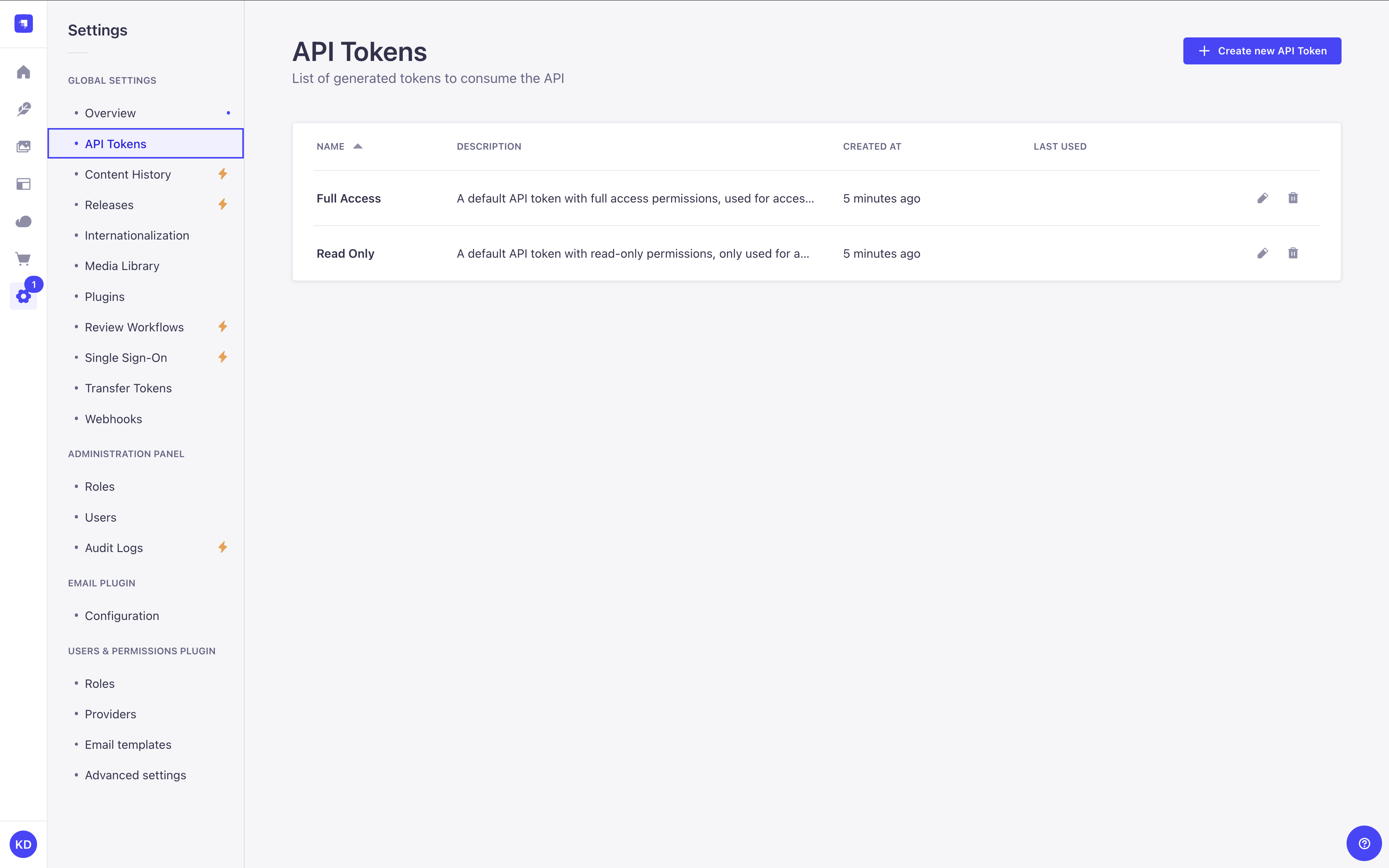
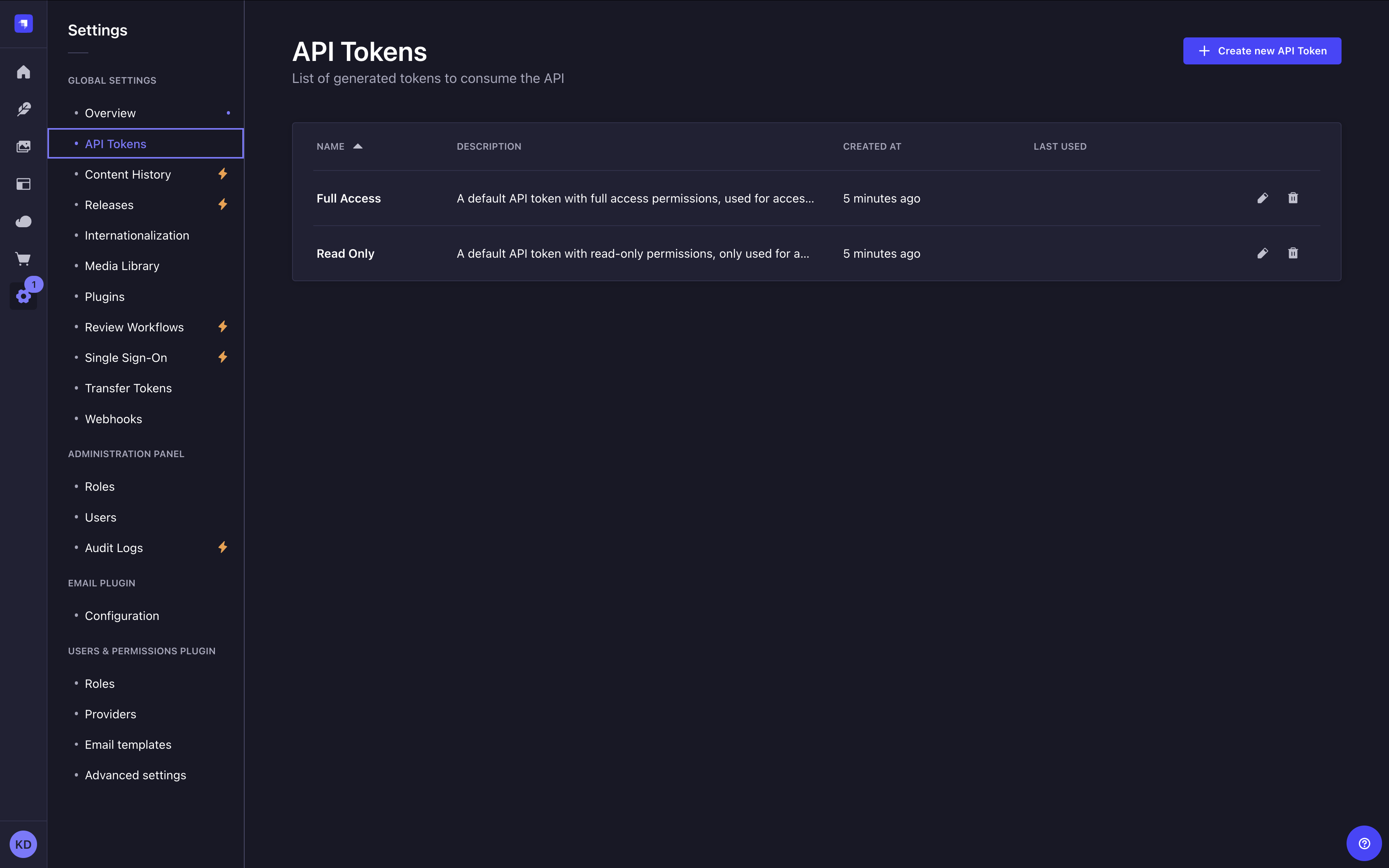
Configuration
Most configuration options for API tokens are available in the admin panel, and your Strapi project's code can be used to alter how API tokens are generated.
Admin panel settings
Path to configure the feature: Settings > Global settings > API Tokens
The API Tokens interface displays a table listing all of the created API tokens. More specifically, it displays each API token's name, description, date of creation, and date of last use.
From there, you have the possibility to:
- click on the to edit an API token's name, description, type, duration or regenerate the token.
- click on the to delete an API token.
Strapi pre-generates 2 API tokens for you, a Full access one and a Read-only one. Since tokens can be only seen once without encryption configured, you may want to regenerate them after setting up an encryption key to make them permanently viewable.
Creating a new API token
- Click on the Create new API Token button.
- In the API token edition interface, configure the new API token:
Setting name Instructions Name Write the name of the API token. Description (optional) Write a description for the API token. Token duration Choose a token duration: 7 days, 30 days, 90 days, or Unlimited. Token type Choose a token type: Read-only, Full access, or Custom. - (optional) For the Custom token type, define specific permissions for your API endpoints by clicking on the content-type name and using checkboxes to enable or disable permissions.
- Click on the Save button. The new API token will be displayed at the top of the interface, along with a copy button .
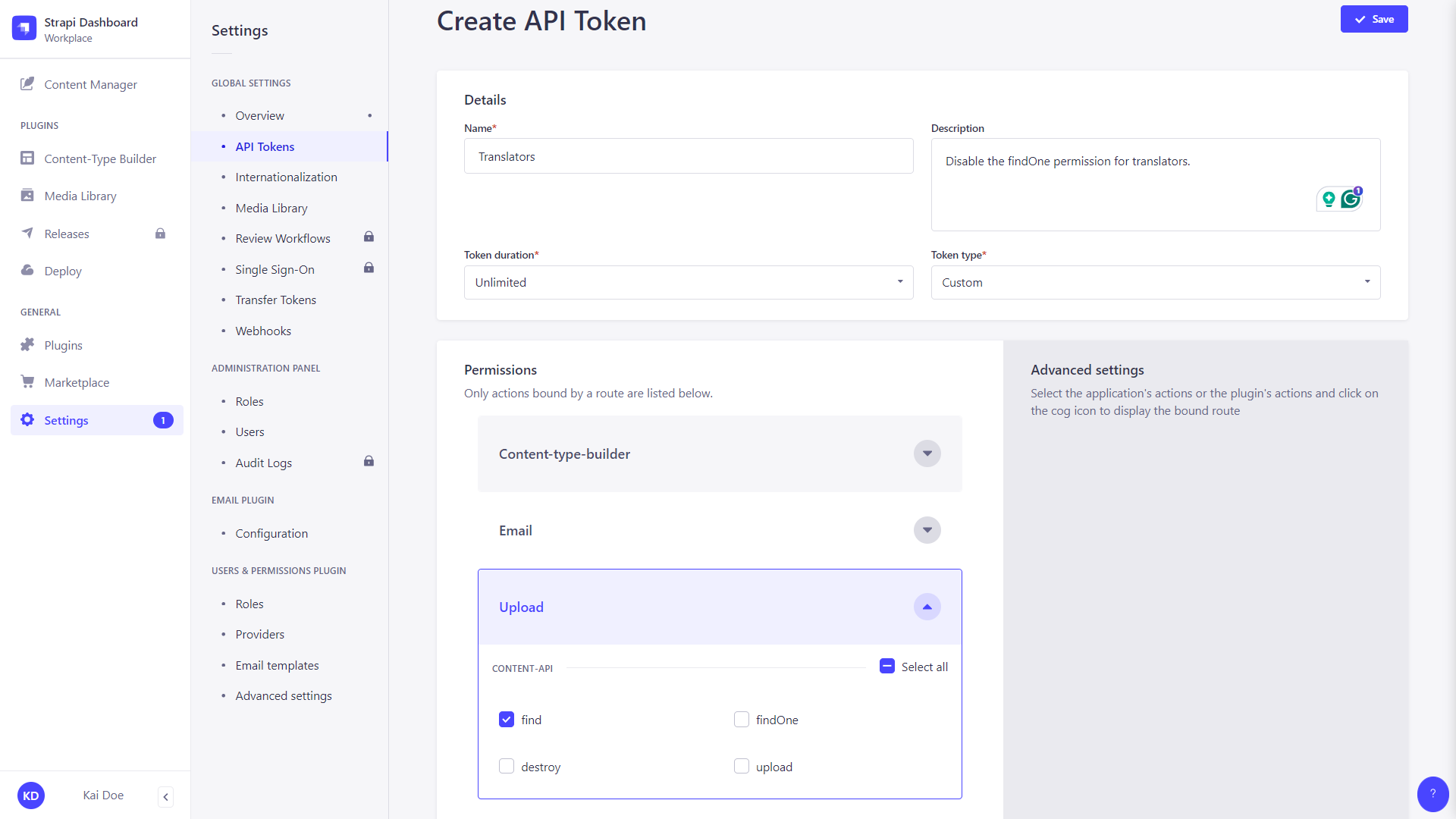
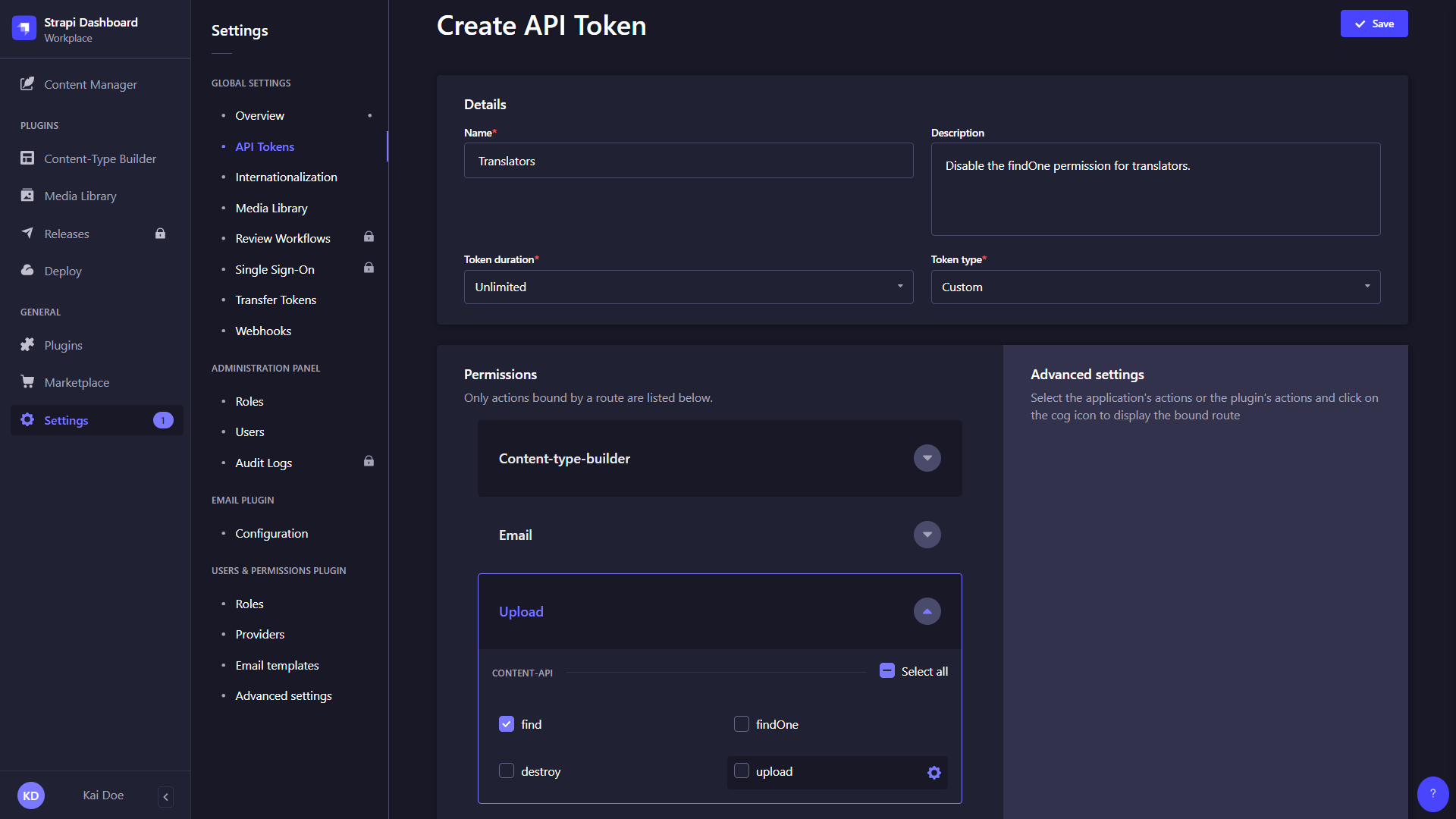
If an encryption key is configured in your Strapi project (admin.secrets.encryptionKey), the newly created and regenerated API tokens will be viewable at any time in the admin panel.
If no encryption key is set, tokens will only be viewable once, immediately after creation or regeneration.
Regenerating an API token
- Click on the API token's edit button.
- Click on the Regenerate button.
- Click on the Regenerate button to confirm in the dialog.
- Copy the new API token displayed at the top of the interface.
Code-based configuration
New API tokens are generated using a salt. This salt is automatically generated by Strapi and stored in environment variables (the .env file) as API_TOKEN_SALT.
The salt can be customized:
- either by updating the string value for
apiToken.saltin your/config/adminfile - or by creating an
API_TOKEN_SALTenvironment variable in the.envfile of the project
Changing the salt invalidates all the existing API tokens.
Ensuring API tokens are visible in the admin panel
To allow persistent visibility of API tokens in the admin panel, an encryption key must be provided in your /config/admin file under secrets.encryptionKey:
- JavaScript
- TypeScript
module.exports = ({ env }) => ({
// other config parameters
secrets: {
encryptionKey: env('ENCRYPTION_KEY'),
}
});
export default ({ env }) => ({
// other config parameters
secrets: {
encryptionKey: env('ENCRYPTION_KEY'),
}
});
This key is used to encrypt and decrypt token values. Without this key, tokens remain usable, but will not be viewable after initial display. New Strapi projects will have this key automatically generated.
Usage
Using API tokens allows executing a request on REST API or GraphQL API endpoints as an authenticated user.
API tokens can be helpful to give access to people or applications without managing a user account or changing anything in the Users & Permissions plugin.
When performing a request to Strapi's REST API, the API token should be added to the request's Authorization header with the following syntax: bearer your-api-token.
Read-only API tokens can only access the find and findOne functions.